Introduction
Actuators perform actions, such as move, create objects, play a sound. The actuators initiate their functions when they get a positive pulse from one (or more) of their controllers.
The logic blocks for all types of actuator may be constructed and changed using the Logic Bricks Editor; details of this process are given in the Actuator Editing page.
Common Options
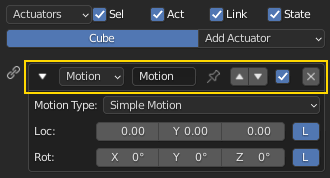
Common Actuator options
All actuators have a set of common buttons, fields and menus. They are organized as follows:
- Triangle button

Collapses the sensor information to a single line (toggle).
- Actuator type menu
Specifies the type of the sensor.
- Actuator name
The name of the actuator. This can be selected by the user. It is used to access actuators with Python; it needs to be unique among the selected objects.
- Pin button

Display the actuator even when it is not linked to a visible states controller.
- Movement buttons

Move the actuator up or down over other actuators within the column.
- Checkbox button
When unchecked the actuator is deactivated, no action will be done. Very useful to check different logics without unlink or delete the actuator.
- X button
Deletes the actuator.