Additional Details
N-panel Tabs
After new logic tree is added, N-panel includes:
Group- add a group socket or a panel;Node- set node name inLabelfield, change color, and see Properties;Tool- active tool for i.e. selection;View- manage Annotations;Dashboard- main access point to Logic Node Editor functionality - apply logic tree to node, use a tree template, see properties;Custom Nodes- add user created custom nodes;Help & Documentation- updateUplogicmodule, access UPBGE manual and API.
RMB Context
With mouse inside Logic Node Editor, RMB context has two versions:
No node selected - add, paste, find node, cut and mute links; for a fast workflow, use the hotkeys.
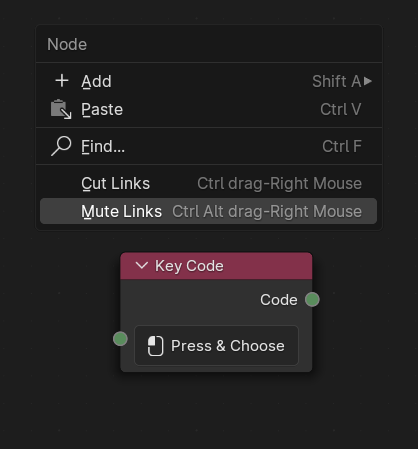
RMB context with no node selected
Node selected - copy, paste etc. Use the hotkeys, if you dare.
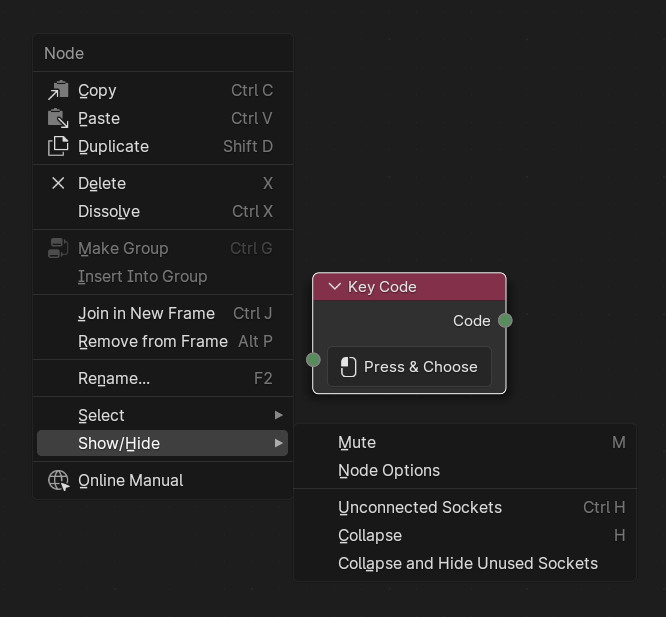
RMB context with node selected
Put some Logic Nodes into the editor (any will do for testing), connect them, and:
LMB-select them > Shift-J to put them all into a frame; keep
Frameselected >Nodetab > add text intoLabelfield > Enter.Ctrl-RMB-drag over a noodle (aka link) to delete it/cut the link.
Also useful for learning/testing/debugging are M > mute nodes, and for final packed design Ctrl-H > hide unused sockets, or even H > collapse the nodes.
Test other hotkeys as per figures above.
Socket Type by Colors
|
|
|
 -
-  -
-  -
-  -
-  -
-  -
-  -
-  -
-  -
-  -
-  -
-  -
-  -
-